Posting photos on the forum using Flickr
Jul 21, 2017 17:10:43 GMT 10
cobber, firefighter, and 1 more like this
Post by Don Ricardo on Jul 21, 2017 17:10:43 GMT 10
Hi everyone,
To post photos on the forum, you need to use an online photo storage platform. Flickr is one of a number of platforms available. This post gives instructions on how to post photos using Flickr on your desktop or laptop.
STEP 1: Go to the Flickr website at www.flickr.com, press the 'Sign Up' button and create a Yahoo account for yourself, if you don't already have one. (Flickr is owned by Yahoo.)
STEP 2: Sign into Flickr and on the Flickr home page (see below), click 'You' in the menu (see red arrow) and choose 'Photostream':
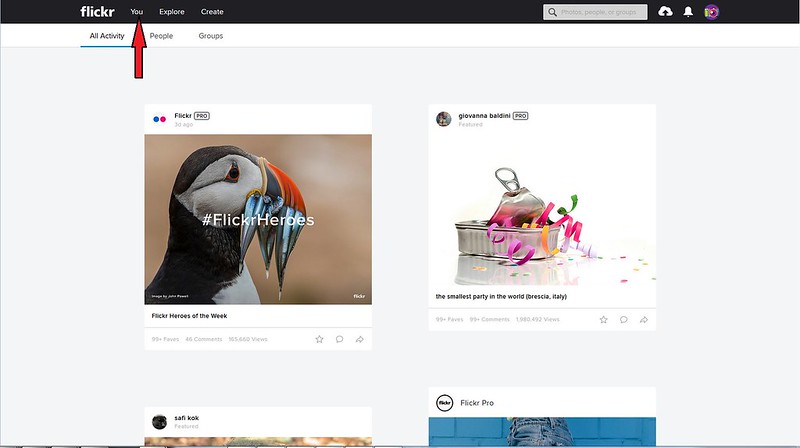
FlickrA by Don Ricardo, on Flickr
STEP 3: Upload your photos to Flickr by selecting the cloud icon (see red arrow). That will take you to a new window where you can navigate to the drive/folders on your computer where you have your photos stored. From there choose the photos you want to upload and click on 'Open'. That will then start the process of uploading your photos to Flickr.
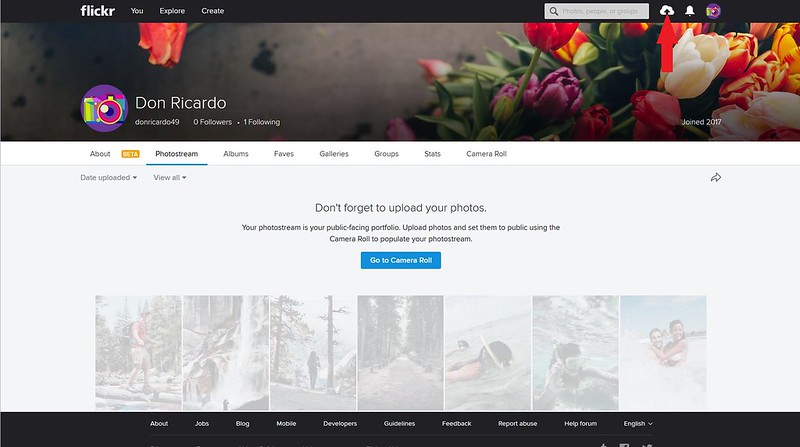
Flickr 2 by Don Ricardo, on Flickr
STEP 4: Once you've selected your photos, you'll see a screen like the one below. You can press 'Rotate' to get the photo the right way up, or create and add the photo to an 'Album' within Flickr by clicking on the buttons shown with the red arrows. There's also a button down in the right hand corner which allows you to edit and/or crop the photo.
Once you've got the photos the way you want them, press the 'Upload x Photos' button shown with the green arrow. The photos are not uploaded and stored until you press this button.
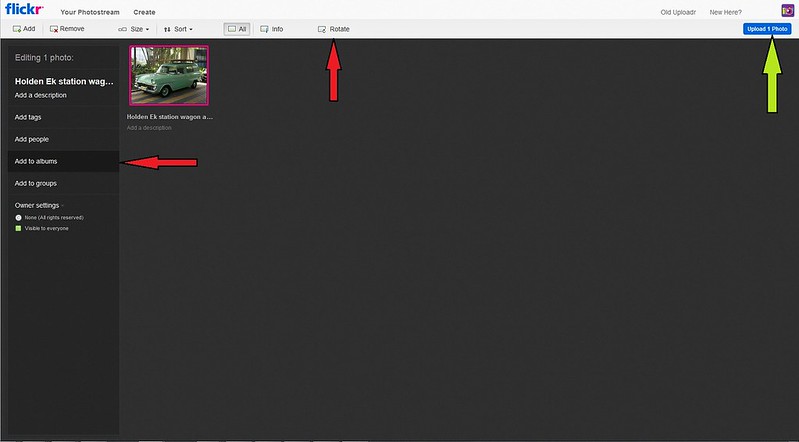
Flickr 3 by Don Ricardo, on Flickr
STEP 5: When the photos have been uploaded, you'll see a screen like this:
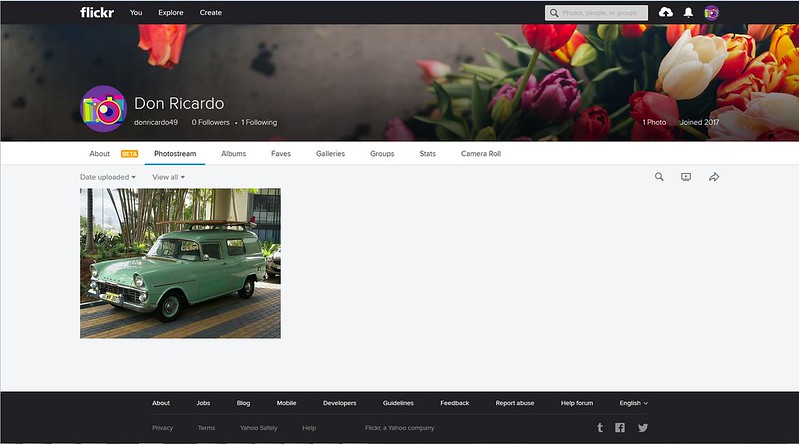
Flickr 4 by Don Ricardo, on Flickr
STEP 6: Now you're ready to post the link for the photo(s) to your Vintage Caravans forum post. Click on one of the photos you want to display on the forum, and a screen like this next one will come up.
You can go from one photo to another in your Flickr album in this screen by using the photo menu at the bottom of the screen, or the side arrows (see the red arrows).
When you've selected the photo you want to post on the forum, click on the 'Share' icon (see green arrow).

Flickr 6 by Don Ricardo, on Flickr
STEP 7: Clicking on the 'Share' icon brings up this next screen, which will give you the URL address you need to post into your forum post.
To be able to post photos, it is important that you select 'BBCode' (red arrow) and choose the correct size for the photo to display (mauve arrow). A 'Medium' size is the most suitable for the forum. Once you've selected 'BBCode' and the size you want, these will be your defaults for next time.
Now, you can copy and paste the URL address which is highlighted in blue (green arrow). You can either click on the right hand button of your mouse and choose 'Copy', or press Ctrl+C on your PC keyboard to copy the URL.
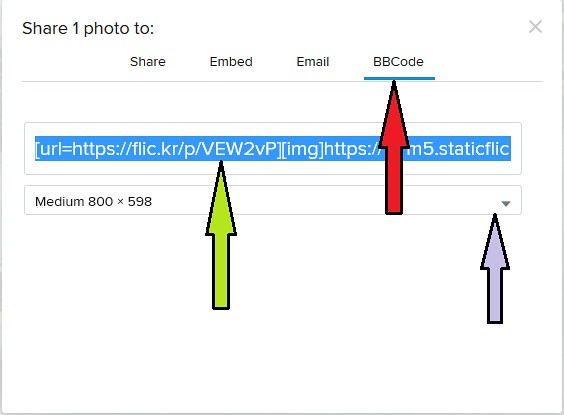
Flickr 7 by Don Ricardo, on Flickr
STEP 8: Now go from Flickr to the 'Create Post' window on the Vintage Caravans forum, and paste the URL for your photo wherever you want it in your post. It will look like the example you can see below:
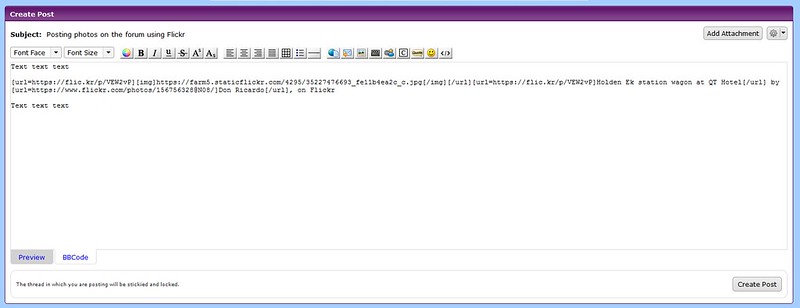
Flickr 8 by Don Ricardo, on Flickr
STEP 9: Once you press the 'Create Post' button on the screen above, your post will be published and the photo will display as shown below.
You'll notice that all photos posted from Flickr include a link back to Flickr and your photo album (see red arrow). Although it's tempting to delete this link, it is a part of the Flickr 'Terms of Service' that this link is displayed, so it is important that it be left there if you don't want Flickr chasing you.
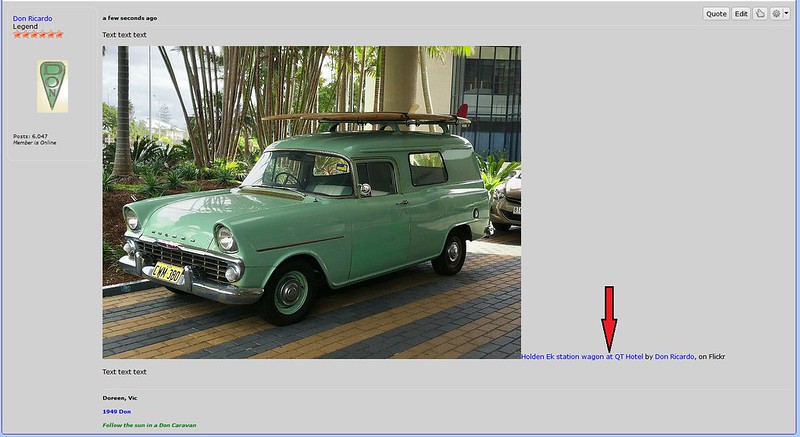
Flickr 9 by Don Ricardo, on Flickr
AND REMEMBER: You can post the links for any number of photos into your forum post, one after the other (just like I've done in this post). You aren't restricted to one photo per post, and in fact that makes it harder for people to follow your story.
CONCLUSION: Posting photos from Flickr, may look complicated at first because it involves the above nine steps (eight excluding registering for Yahoo, which you only do once). But it's easier than it may seem, and like all these processes, once you get used to it, it's quite straightforward and simple.
If you can't get the hang of posting photos from Flickr, or some of the steps above are confusing or need further explanation, let me know by posting on the forum or by PM (Personal Message), and I'll try and assist you or clarify.
Don Ricardo
for the admin team
To post photos on the forum, you need to use an online photo storage platform. Flickr is one of a number of platforms available. This post gives instructions on how to post photos using Flickr on your desktop or laptop.
STEP 1: Go to the Flickr website at www.flickr.com, press the 'Sign Up' button and create a Yahoo account for yourself, if you don't already have one. (Flickr is owned by Yahoo.)
STEP 2: Sign into Flickr and on the Flickr home page (see below), click 'You' in the menu (see red arrow) and choose 'Photostream':
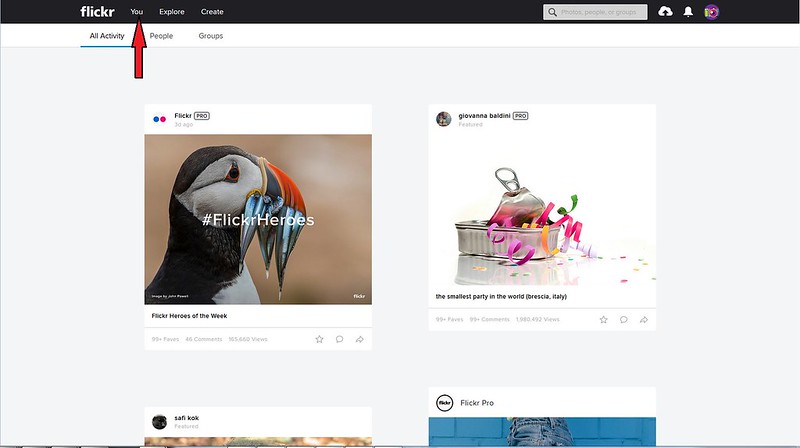
FlickrA by Don Ricardo, on Flickr
STEP 3: Upload your photos to Flickr by selecting the cloud icon (see red arrow). That will take you to a new window where you can navigate to the drive/folders on your computer where you have your photos stored. From there choose the photos you want to upload and click on 'Open'. That will then start the process of uploading your photos to Flickr.
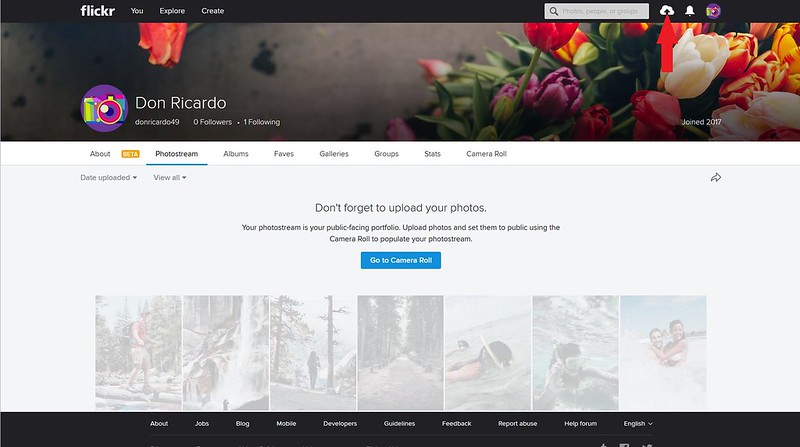
Flickr 2 by Don Ricardo, on Flickr
STEP 4: Once you've selected your photos, you'll see a screen like the one below. You can press 'Rotate' to get the photo the right way up, or create and add the photo to an 'Album' within Flickr by clicking on the buttons shown with the red arrows. There's also a button down in the right hand corner which allows you to edit and/or crop the photo.
Once you've got the photos the way you want them, press the 'Upload x Photos' button shown with the green arrow. The photos are not uploaded and stored until you press this button.
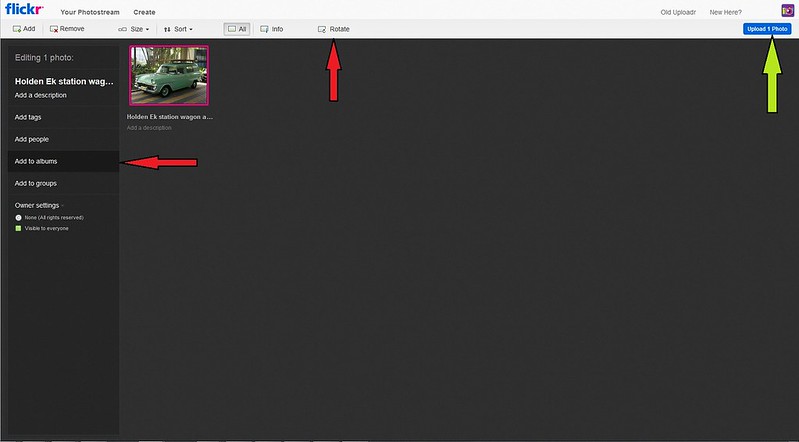
Flickr 3 by Don Ricardo, on Flickr
STEP 5: When the photos have been uploaded, you'll see a screen like this:
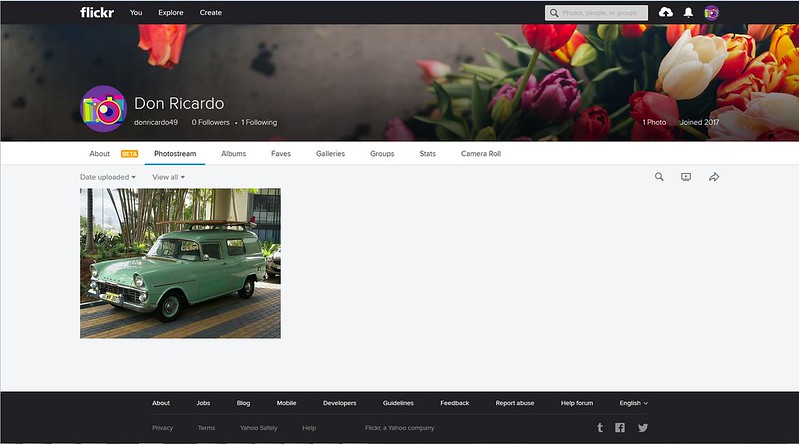
Flickr 4 by Don Ricardo, on Flickr
STEP 6: Now you're ready to post the link for the photo(s) to your Vintage Caravans forum post. Click on one of the photos you want to display on the forum, and a screen like this next one will come up.
You can go from one photo to another in your Flickr album in this screen by using the photo menu at the bottom of the screen, or the side arrows (see the red arrows).
When you've selected the photo you want to post on the forum, click on the 'Share' icon (see green arrow).

Flickr 6 by Don Ricardo, on Flickr
STEP 7: Clicking on the 'Share' icon brings up this next screen, which will give you the URL address you need to post into your forum post.
To be able to post photos, it is important that you select 'BBCode' (red arrow) and choose the correct size for the photo to display (mauve arrow). A 'Medium' size is the most suitable for the forum. Once you've selected 'BBCode' and the size you want, these will be your defaults for next time.
Now, you can copy and paste the URL address which is highlighted in blue (green arrow). You can either click on the right hand button of your mouse and choose 'Copy', or press Ctrl+C on your PC keyboard to copy the URL.
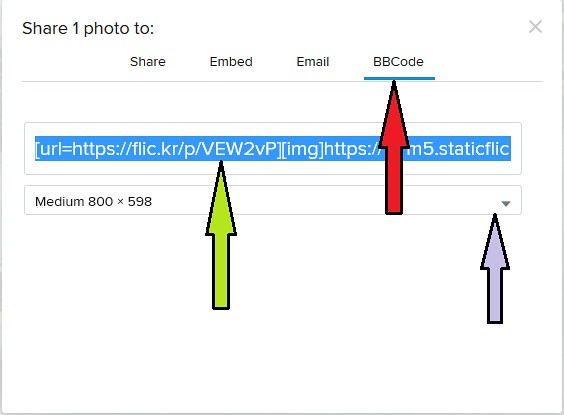
Flickr 7 by Don Ricardo, on Flickr
STEP 8: Now go from Flickr to the 'Create Post' window on the Vintage Caravans forum, and paste the URL for your photo wherever you want it in your post. It will look like the example you can see below:
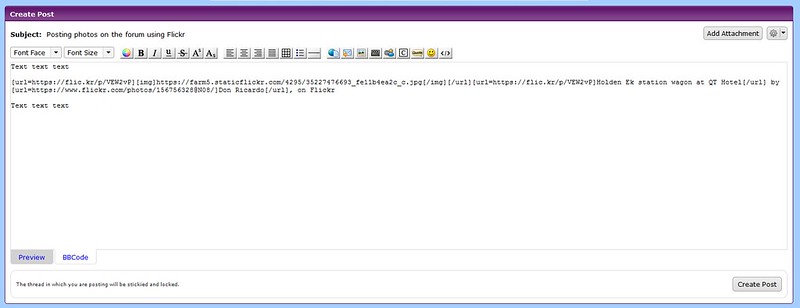
Flickr 8 by Don Ricardo, on Flickr
STEP 9: Once you press the 'Create Post' button on the screen above, your post will be published and the photo will display as shown below.
You'll notice that all photos posted from Flickr include a link back to Flickr and your photo album (see red arrow). Although it's tempting to delete this link, it is a part of the Flickr 'Terms of Service' that this link is displayed, so it is important that it be left there if you don't want Flickr chasing you.
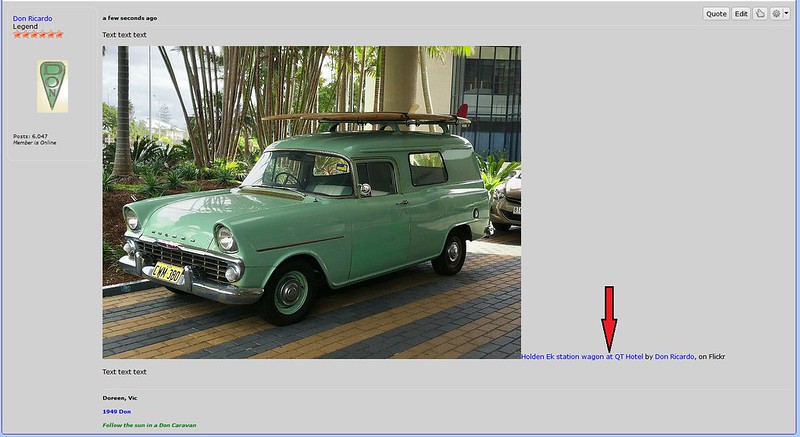
Flickr 9 by Don Ricardo, on Flickr
AND REMEMBER: You can post the links for any number of photos into your forum post, one after the other (just like I've done in this post). You aren't restricted to one photo per post, and in fact that makes it harder for people to follow your story.
CONCLUSION: Posting photos from Flickr, may look complicated at first because it involves the above nine steps (eight excluding registering for Yahoo, which you only do once). But it's easier than it may seem, and like all these processes, once you get used to it, it's quite straightforward and simple.
If you can't get the hang of posting photos from Flickr, or some of the steps above are confusing or need further explanation, let me know by posting on the forum or by PM (Personal Message), and I'll try and assist you or clarify.
Don Ricardo
for the admin team

